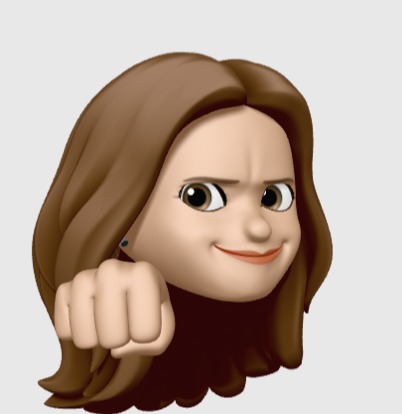| 일 | 월 | 화 | 수 | 목 | 금 | 토 |
|---|---|---|---|---|---|---|
| 1 | 2 | 3 | ||||
| 4 | 5 | 6 | 7 | 8 | 9 | 10 |
| 11 | 12 | 13 | 14 | 15 | 16 | 17 |
| 18 | 19 | 20 | 21 | 22 | 23 | 24 |
| 25 | 26 | 27 | 28 | 29 | 30 | 31 |
- 테두리굵기
- Sentry
- error
- NVM
- Ionic
- ion-range
- ChangeDetectorRef
- angular
- hashchange
- 이미지바꾸기
- 자바스크립개념
- code .
- angular5
- JavaScript
- oh-my-zsh
- change detection
- php
- getElementsByClassName
- fromEvent
- sealize
- typescript
- rxjs
- border-width
- VSCode
- 변화감지
- IONIC3
- Git
- aab 배포
- Visual Studio Code
- zsh
- Today
- Total
hsunny study blog
MAC 터미널 현재 위치에서 vscode 열기 본문
You can also run VS Code from the terminal by typing 'code' after adding it to the path:
1. Launch VS Code.
2. Open the Command Palette (Ctrl+Shift+P) and type 'shell command' to find the Shell Command: Install 'code' command in PATH command.
3. Restart the terminal for the new $PATH value to take effect. You'll be able to type 'code .' in any folder to start editing files in that folder.
Note: If you still have the old code alias in your .bash_profile (or equivalent) from an early VS Code version, remove it and replace it by executing the Shell Command: Install 'code' command in PATH command.
To manually add VS Code to your path, you can run the following commands:
cat << EOF >> ~/.bash_profile
# Add Visual Studio Code (code)
export PATH="\$PATH:/Applications/Visual Studio Code.app/C
Start a new terminal to pick up your .bash_profile changes.
Note: The leading slash \ is required to prevent $PATH from expanding during the concatenation. Remove the leading slash if you want to run the export command directly in a terminal.
path 지정 후, 'code' 명령어로 vscode를 실행할 수 있습니다.
1. VS Code를 실행합니다.
2. Command Palette(Ctrl+Shift+P)를 열고 Shell Command: Install 'code' command in PATH를 찾기 위해 'shell command'를 입력합니다.
Mac Command Palette: command + shift + P
3. 새로운 $PATH 값을 에 적용하기 위해 터미널을 재시작합니다. 어떤 폴더에서든 'code .'를 입력함으로써 폴더에서 파일 편집을 시작할 수 있습니다.
주의: 만약 .bash_profile(이나 같은 역할의 설정 파일) 옛 버전의 VS code에서 설정했던 code alias가 존재한다면, 삭제한 뒤에 Shell Command: Install 'code' command in PATH를 실행해주세요.
Path에 수동으로 VS Code를 추가할 수도 있습니다. 아래 명령어를 따라하시면 됩니다:
cat << EOF >> ~/.bash_profile
# Add Visual Studio Code (code)
export PATH="\$PATH:/Applications/Visual Studio Code.app/C
.bash_profile 의 변경사항을 적용하기 위해 터미널을 재시작합니다.
주의: PATH로 지정할 때, 가장 앞에 작성한 \는 $PATH로 설정된 것들을 잇는 중에 확장을 막기 위해 필요합니다. 만약 터미널에서 내보내기 명령을 직접 실행하려면 \를 제거해야 합니다.
https://code.visualstudio.com/docs/setup/mac#_launching-from-the-command-line
Running Visual Studio Code on macOS
Get Visual Studio Code up and running on Mac (macOS).
code.visualstudio.com
'programming > etc' 카테고리의 다른 글
| nvm 사용해보기 (MAC) (0) | 2021.09.02 |
|---|---|
| [linux vim] vi, vim 문자열 찾기 (0) | 2021.03.07 |
| [linux vim] 파일의 맨 처음/맨 끝으로 이동하는 방법 (0) | 2020.12.28 |
| 자주 사용하는 Playground (0) | 2020.12.27 |
| zsh, oh-my-zsh (0) | 2020.08.30 |