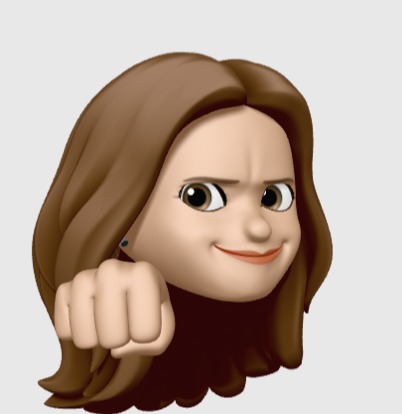Notice
Recent Posts
Recent Comments
Link
| 일 | 월 | 화 | 수 | 목 | 금 | 토 |
|---|---|---|---|---|---|---|
| 1 | 2 | 3 | 4 | 5 | 6 | 7 |
| 8 | 9 | 10 | 11 | 12 | 13 | 14 |
| 15 | 16 | 17 | 18 | 19 | 20 | 21 |
| 22 | 23 | 24 | 25 | 26 | 27 | 28 |
| 29 | 30 |
Tags
- JavaScript
- 변화감지
- fromEvent
- Sentry
- VSCode
- hashchange
- change detection
- angular5
- IONIC3
- Git
- typescript
- Visual Studio Code
- getElementsByClassName
- php
- angular
- rxjs
- code .
- ChangeDetectorRef
- zsh
- 자바스크립개념
- 이미지바꾸기
- aab 배포
- error
- sealize
- border-width
- oh-my-zsh
- 테두리굵기
- NVM
- Ionic
- ion-range
Archives
- Today
- Total
목록code . (1)
hsunny study blog
MAC 터미널 현재 위치에서 vscode 열기
You can also run VS Code from the terminal by typing 'code' after adding it to the path: 1. Launch VS Code. 2. Open the Command Palette (Ctrl+Shift+P) and type 'shell command' to find the Shell Command: Install 'code' command in PATH command. 3. Restart the terminal for the new $PATH value to take effect. You'll be able to type 'code .' in any folder to start editing files in that folder. Note: ..
programming/etc
2019. 7. 9. 04:51